
MarkText is the beautiful cross-platform Markdown editor you've been looking for
Markdown is a near-perfect way to create formatted documents - existing between the two extremes of a bare, naked text file, and a fully fledged word processor such as LibreOffice or Microsoft Word.
It's a nice middle-ground to sit in. Often, a multi-gigabyte word processing package is overkill for preparing the minutes of your local council meeting, but a text file lacks the ability to add images, titles, tables, or anything else beyond plain text.
Markdown, on the other hand allows you to do some serious formatting, plan great layouts, embed images, and create a great looking document. And you can create Markdown in any basic text editor you choose.
Of course, Markdown has its drawbacks - the main one being that you need a Markdown viewer to see the formatting in all its glory. Or you need to convert it to another format, such as HTML or PDF. It's a format for writing rather than reading, and what you see in your notes app isn't how it will be presented to the reader.
MarkText is a multi-mode Markdown editor and viewer for distraction-free writing
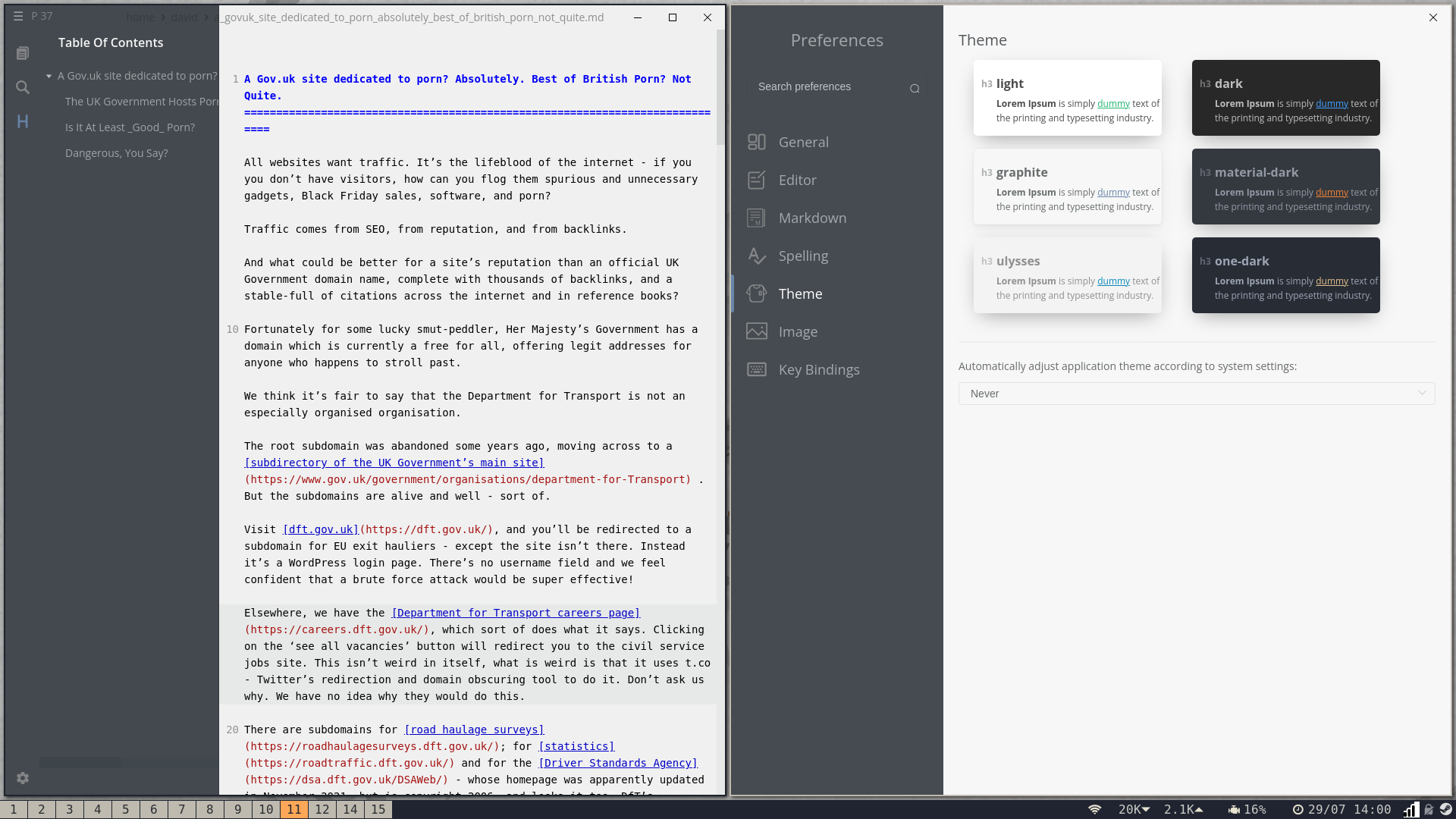
Just because you can write Markdown in nano doesn't mean that you should. Often, you'll want to see how the text is going to appear to the reader, and honestly, writing in nano isn't a lot of fun.
Dedicated Markdown editors offer you a preview of your Markdown as you write it, and of the dozens we've tried, MarkText is our favourite.
In addition to real-time rendering, MarkText supports a range of Markdown flavours, including Pandoc, GitHub, and CommonMark, as well as KaTeX, front matter and emojis - if you're the kind of person who likes to include emojis in documentation.
While MarkText doesn't have an especially lengthy features list, some of the things you'll definitely appreciate include the ability to paste images directly from the clipboard, and a variety of light and dark themes to prevent eye strain and keep you focussed on writing without distractions
While you can write directly using MarkDown in MarkText's "Source Code" mode, the software offers two more modes that may better suit your style.
Typewriter mode lets you furiously tap out your novel or article, with the text of the page moving so that your cursor stays in the same position.
Focus mode, dims the page except the text you're currently working on
You can also combine the modes.
Install MarkText on Linux
MarkText is available for Windows, MacOS, and of course, Linux.
To get started visit the MarkText GitHub releases page. If you're lucky enough to run a Debian-based system, grab the marktext-amd64.deb file, then open a terminal and install it with:
sudo dpkg -i marktext-amd64.deb
Otherwise, download the appimage, then make it executable with:
sudo chmod +x marktext.AppImageYou can launch the MarkText AppImage from your Downloads directory with:
./marktext.AppImageMarkdown isn't just for writing
You dont have to be writing documentation or preparing a presentation to take advantage of the simplicity and flexibility that Markdown offers. You can download web pages as Markdown files for archiving and viewing at your leisure.













