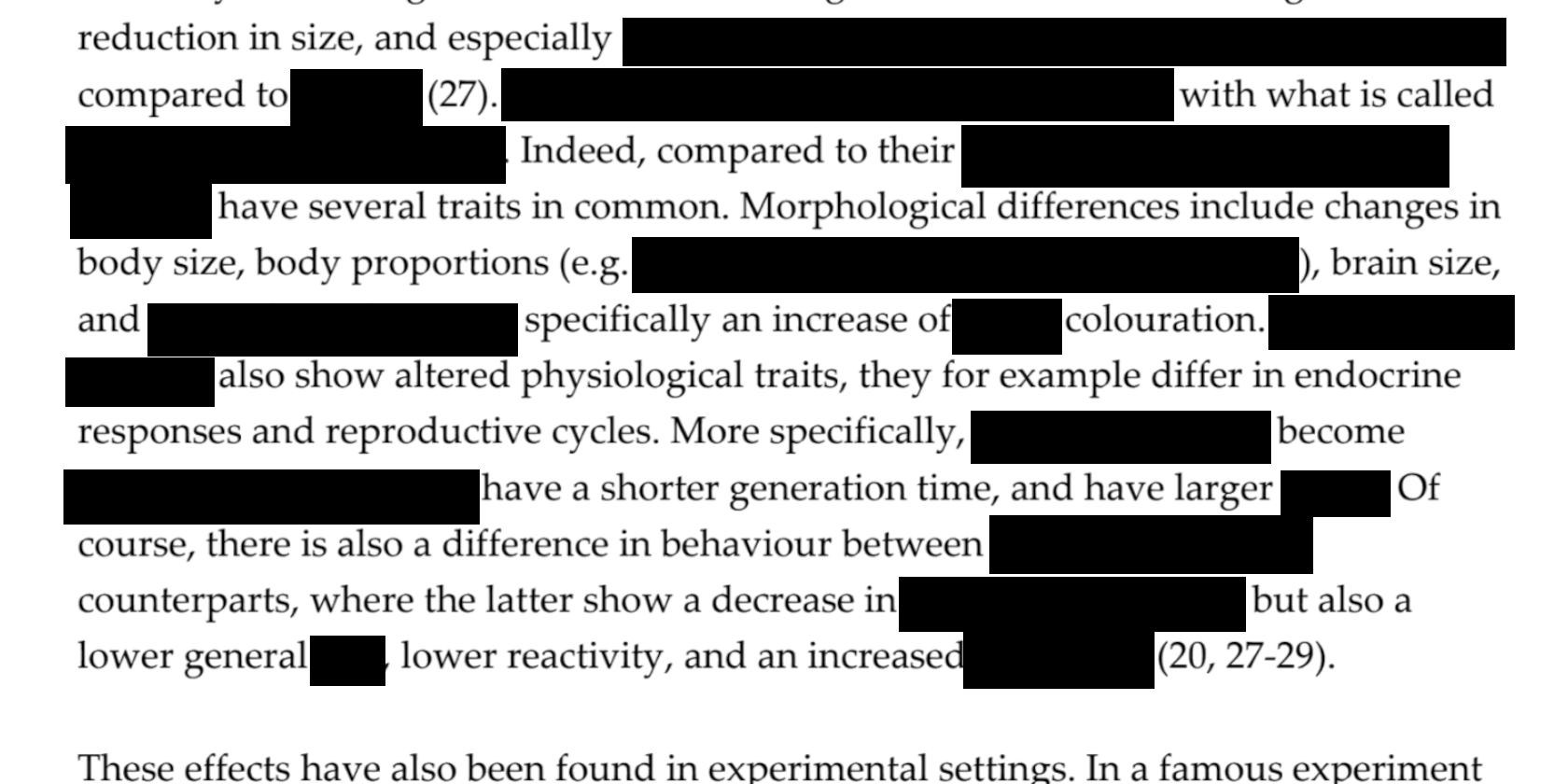
Use Obfuscate to easily censor private information in images.
Everyone likes taking pictures and sharing them online, but there are some details that shouldn't be made public. Here's how to quickly obfuscate and hide personal details from your photos on Linux.
Why obscure details from photographs?

Every piece of personal information you give away online can be used to attack you. Yes, it's super cool that you managed to get a parking ticket cancelled, but photographing the letter along with your license number, name and address could be the first step in giving away enough details to make identity theft possible.
Outraged at excessive charges for your mobile data while vacationing in Spain? Sure, post the outrageous bill on Twitter if that's what makes you happy, but blank out any information that can identify you or anybody else. Small children running around in the back of a beach photo? Hide them.
Besides protecting yourself from villains who want to steal your identity, your job may involve working with other people's personally identifiable information - in which case you probably have a legal requirement to censor the documents.
What is Obfuscate?
Obfuscate is a Linux tool that has a single purpose: to obfuscate sections of images making them unreadable and indecipherable.
Whit in the dim and distant past you would have needed to fire up a heavyweight image editing tool such as GIMP or Photoshop, select an area, then choose a blur filter, and adjust the settings, you censor private information quicker and more simply with Obfuscate.
How to install Obfuscate on Linux
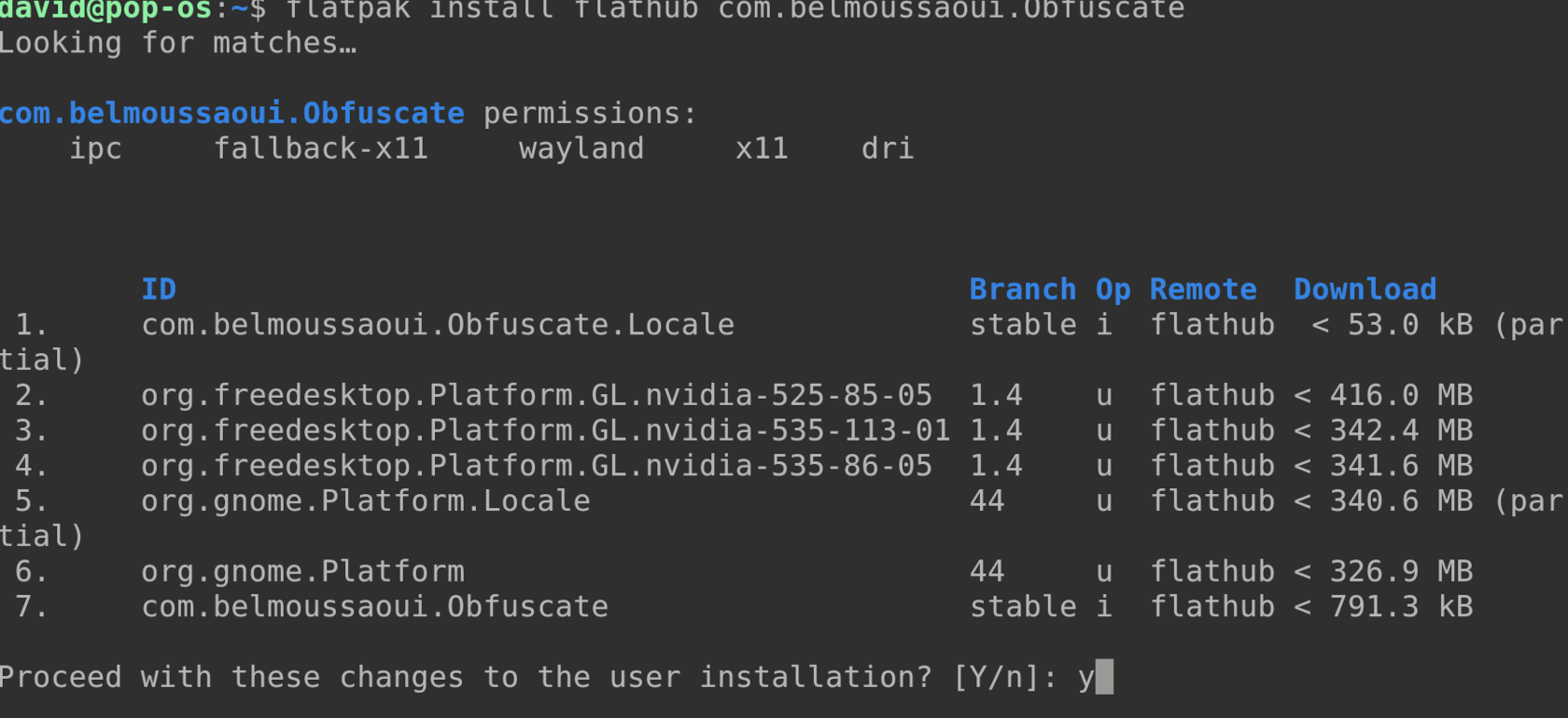
Obfuscate is a Gnome app, and is available as a Flatpak on Flathub.
If you don't already have Flatpak installed, install it on Debian and related distros with:
sudo add-apt-repository ppa:alexlarsson/flatpak
sudo apt update
sudo apt install flatpakOn Fedora and family:
sudo dnf install flatpakOr on Arch and its derivatives with:
sudo pacman -S flatpakAdd Flathub with:
flatpak remote-add --if-not-exists flathub https://flathub.org/repo/flathub.flatpakrepoWith that out of the way, you can easily install Obfuscate with:
flatpak install flathub com.belmoussaoui.ObfuscateSelect the version you want, and kick back for a few minutes while Flatpak does its work - it should take about two to three minutes - although with the vagaries of Flatpak, and if you don't already have a Gnome-based system, it could take hours. Days even! Who knows?
Alternatively, Obfuscate is available as a snap. If that's prefered installation method, enter:
sudo snap install obfuscateUse Obfuscate to censor private information in images
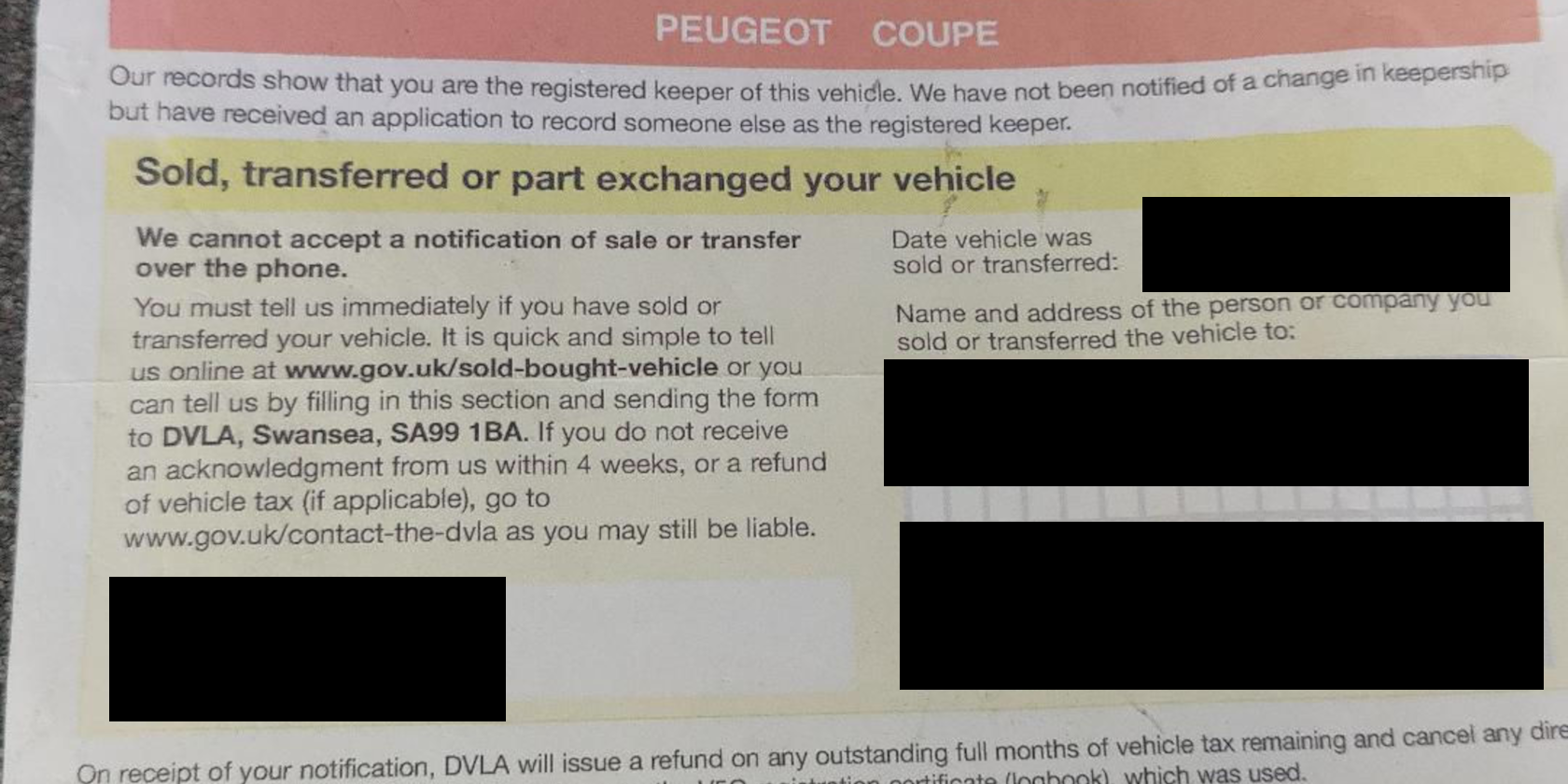
Open Obfuscate from your system menu, and you'll see a screen-spanning prompt to "Drop an image here".
You don't have to though, and we find the very notion of drag and drop to be tiresome. It's far more efficient to hit Ctrl + O or even press the Open button in the top left of the interface, and select your document image from a file browser.
If you have the image copied to your clipboard, you can press Ctrl + V to paste it into Obfuscate.
With your image on the screen, use the mouse to click and drag a black rectangle around the area you want to hide. You can do this as many times as you want.
Black squares aren't very attractive, and obfuscate offers a blur tool that will smudge instead of completely blank the selected area.
Activate it, and you'll see a pop-up warning that:
The Blur tool is not secure. Please do not use it to share sensitive infomation in a public forum.
The warning is spot on, and when we used it to hide sensitive information, it was still very legible - albeit as though we were wearing someone else's glasses.
Applying the blur tool multiple times gave incrementally better results.
Identity theft is a real danger
Hundreds of people fall victims to scams every day, and it's easy to fall into traps simply by opening the wrong email, or scanning a dodgy QR code. Don't give criminals an easy way to target you by exposing your information online, and use Obfuscate to hide anything that could give you away.













